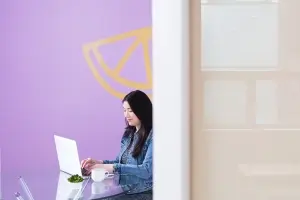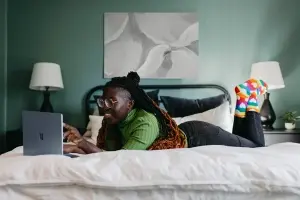Get access to exclusive updates, the latest news and the inside scoop 🍨

Expand Reach With The Shopify eBay Integration
If you’re not already utilising the Shopify eBay integration, now is the time to start.
Don't want to read the whole article? 😏Click here for chapters

Written by Madeleine
The Shopify eBay Integration 🤝
Not only does selling on eBay improve customer acquisition it can also benefit businesses in several ways so, if you’re not already utilising the Shopify eBay integration, now is the time to start.
To access one of the latest Shopify integrations, merchants on the ecommerce platform will need to set up the eBay app inside of their Shopify account. However, if an eBay account is not currently in use, users will be prompted to create one from scratch once eBay has been added as a sales channel within the Shopify platform.
Many merchants will already have an active eBay account in place so, if that’s your situation, you will be prompted to connect your existing account to Shopify, which will grant the application access and permission to publish listings on your behalf.
Carl Martens, the Co-Founder of Aventuron stated:
“Shopify allows us to have a very professional-looking site and link it to other sales channels, especially eBay, where we crushed it right around Thanksgiving up until March.”
Connecting Your Shopify Store To eBay
The Shopify eBay integration is a great tool for sellers when it comes to business management and it is another Shopify integration that utilises a cloud-based interface to sync products from your store to the application. Ultimately, this allows the app to manage eBay orders and increase sales, effortlessly on behalf of the merchant.
So, now let’s take a look at some of the fundamental aspects which can be utilised within the Shopify eBay integration, as the application will be able to:
Consolidate your store’s inventory and manage orders fluidly between Shopify's platform and eBay.
Grow your brand’s footprint across eBay's global marketplaces.
Manage eBay business policies within Shopify.
Communicate with customers using built-in eBay messaging.
Showcase your products to millions of buyers browsing on the web and mobile devices.
Note:The eBay sales channel is currently available to users in; the US, Canada, Australia, the United Kingdom and Germany.
Adding The Shopify eBay Integration To Your Store
N0.1: To add the Shopify eBay integration to your Shopify store, install the application from the Shopify App Store and click ‘Add app’.
N0.2: Then, log into the eBay app using your store's information and follow the prompts.
N0.3: Once inside Shopify's admin, click ‘Add channel’.
Then, once you have completed the steps above, it's time to sync eBay’s settings to your Shopify store.
Setting Up The eBay Channel
To sync eBay’s settings to your Shopify store, you will first need to locate the eBay channel which can be found under the ‘Sales Channels’ menu to configure the application's settings. Then, all you need to do is; click ‘eBay’, select ‘Account’ and choose ‘Business policies’.
Following this, click ‘Create Policy’ to produce; shipping, payment and return policies for your store. If your store already has existing policies, select ‘Force Sync’ from eBay to import them.
Then follow the steps to provide details of your store's; location, sales terms and fulfilment practices.
Note:It’s worth noting that in some cases, eBay best practices may be suggested as default policies. Therefore, we’d recommend accommodating these suggestions where possible. This is important as the platform’s default policies represent the best path to success on eBay. So, if you are unable to accommodate some of the policies suggested, be sure to customise each one to suit the needs of your business.
Previously, sellers on eBay would receive payment via PayPal, however, the platform announced back in 2020 that it would no longer use PayPal as a payment method for merchants. So, now eBay sends payment directly to the user’s chosen bank account through a payment system.
Merchants will be able to sync the settings of their Shopify store directly to their account with eBay. To do this, users will need to click the ‘Sync Settings’ option which can be found under the eBay Sales Channel menu, then configure settings such as; Inventory Sync Preferences, Primary Categories, Default Package Sizes, Inventory Location and eBay’s Tax Table.
When you're ready, click ‘Save settings’ to complete the process.
Uploading Listings
Once your eBay account is connected to a Shopify store, merchants will be ready to offer a variety of products on a second platform. So, it’s time to get started, but before you do, you should know that products published on eBay are referred to as ‘listings’.
To publish all of your Shopify store’s products on eBay at one time, click ‘Review and publish all products’, but if you’re only interested in publishing a handful of your store’s products on the platform, select ‘Choose individual products’.
Then, merchants will have the chance to fine-tune their listings before browsers on eBay can view them, regardless of the publishing option that was chosen.
If you’ve opted to publish individual products, as opposed to publishing all of your store's inventory at one time, you will be asked to select which products you’d like to publish. But first, we’d recommend configuring; product information, such as the title and descriptions of your listings, not to mention the category they fall under alongside the details of; quantity, pricing weight and individual package settings.
Customising and Publishing Selected Products
Once you have selected the items which you’d like to list on eBay, a table containing the selected products will be displayed.
The rows within the table represent products, whereas the columns represent parts of the eBay listing that will be created for each product.
Merchants can make adjustments to multiple aspects of each listing by clicking on particular cells within the table displayed, but we’d recommend giving some thought to adding keywords to each listing’s title, whilst ensuring that all product descriptions are; clear, informative and appealing to potential browsers.
In short, the changes you make in this table will determine the content of the eBay listings and the number of sales that your business could make. When you’re ready, click ‘Save and publish all products’ to create new eBay listings, which will be displayed as one per row within the table.
If there are additional requirements before the product(s) can be published, an error message will appear above the affected listing. This message will describe the changes that must be made before an item can go live.
Once you’ve attended to the affected product(s) (if applicable), you will become an eBay seller. So, once your listings are on eBay, you must follow the following steps every day when inside your Shopify account:
Visit the eBay channel overview.
Ship any orders that have been generated. New orders will appear alongside your store’s sales within Shopify's admin.
Check the eBay messages area and respond to any customer queries there.
Manage inventory levels and list new products as required.
Remember, once you’ve synced your Shopify store with eBay your brand will become an omnichannel business so, be sure to make regular checks on both platforms as part of your daily routine.
Considerations for The Shopify eBay Integration
As merchants begin selling on eBay within Shopify, two further caveats should be considered:
The first is that users must manually publish new product listings within Shopify to eBay. This means that eBay listings will not automatically be created, no matter how large an inventory may be. For the merchants who want to sell a new product, the listing must be published manually on Shopify to eBay on each occasion.
Users must also manage eBay listings created using Shopify from within Shopify itself. Any eBay listings created using the Shopify app must be edited using Shopify because if any changes are made to these listings on eBay, the items will no longer be updated by Shopify.
For further details on setting up the Shopify eBay integration for your ecommerce business, check out these extensive articles via eBay Support and Shopify Support.
Get It Together
So, to recap, once your eBay account has been linked to Shopify’s ecommerce platform, you must continue to:
Visit your eBay channel within the Shopify dashboard every day.
Fulfil any eBay orders and reply to customers' messages on time.
Publish new products to eBay, as Shopify will not automatically do this.
Ensure that changes are made to your eBay listings from within Shopify.
If you stick to this regime, your store will be in safe hands, reaping the benefits from both platforms. What are your thoughts on selling with eBay through Shopify? Is it one of your favourite Shopify integrations? Reach out and let us know.
If you’re actively looking to work with a Shopify agency designer or developer to assist you with your business, we’d love to hear from you. Get in touch to get started!
Get Started with Shopify
Looking to get started with Shopify? Take advantage of Shopify's 14-day free trial, no credit card is required.
If you're actively looking to work with a Shopify agency designer or developer to assist you with your business, we'd love to hear from you. Get in touch to get started!
Want to read some more?
Have a look over more posts related to this one